Dem bars... #apple.
— Jake Spurlock (@whyisjake) September 9, 2014
Tag Archives: Apple
Apple Never Invented Anything
So, yes, if we stick to the basic ingredients list, Apple didn’t invent anything… not the Apple ][, nor the Macintosh, not the iPod, the iPhone, or the iPad… to say nothing of Apple Stores and App Stores. We’d seen them all before, in one fashion or another.
And yet, we can’t escape a key fact: The same chef was involved in all these creations. He didn’t write the code or design the hardware, but he was there in the kitchen — the “executive chef” in trade parlance — with a unique gift for picking ingredients and whipping up unique products.
What they’re “protecting” us from
I side with the makers, the creators, and the inventors, and its about time that the pack of clamoring would-be politicians be put on the defensive for attacking the values of those of us on this side.
NAB Live Blog
I thought that I would take a charge with LiveBlogging the Apple Special Event. Reminds me a lot of WWDC… Very Appley. 😉
So, the Apple Special event is about half an hour away, and I think that I saw the front of the line near the Venetian, but I think that I walked all the way to Colorado to the back… Kind of disconcerting.
Updates to come.
Update #1
Well, even after being in the very back of the line, I still managed to get a seat on the second row… Same uber-trendy music available that I would expect from Apple… this will probably get started in here in about ten minutes…
Update #2
I wonder how long it will take before Google shows me as a place for liveblogging the Special Event? It is getting a little more crowded as people start to show up. There is still a lot of seats though. To bad Mike and Juan couldn’t get in with me.
Update #3
Looks like they are gearing to get going here.
From MacRumors
9:55 am It is a MacWorld-style conference hall (aka very large). 3 Macs are on stage and set up to the right.
9:54 am People are being seated… “there are a lot of people. we thought we were far back on line, and then a ton more got on line. I think some people are going to be turned away”
Update #4
Rob Schoben
There is over 800,000 paid Final Cut users…
It’s a Final Cut World.
NAB Demo Reel… Wow.
Half Nelson, 300, Letters from Iwo Gima…
Update #5
Final Cut Server, built for Media Asset Management. Review and approve tools. and there are automated encoding and automation tools. Final Cuter Server is cross platform. Looks great.
Update #6
$999 for ten users, and and $1999 for unlimited seats.
Final Cut Studio 2
ProRes 4:2:2 New codec for HD
Sony has a new HDCAM deck that will work with this.
Panasonic AVC-Intra same thing…
RED PROMO!
AJA has a Hardware based product called the ioHD Looks sweet…
Update #7
Open Format timeline. Wow.
Smooth Cam one Final Cut
MoTrip, templates from Motion are editable in Final Cut.
Open Timeline wow…. there can not be enough wows here…
Update #8
Cameras and light sources from Motion and 3D.
Vector Based Paint
Match Moving
Audio Behaviors
Wow…
Update #9
Motion looks great, can’t wait to get my hands on that.
Soundtrack ADR supposed to be better.
Surround sound mixing with Soundtrack
Lots of 5.1 plugins
The new hud for audio edit abilities are looking very nice…
Update #10
Neat Fireworks… Lol
Wow.
Compressor is used for everything that is in the iTunes store.
Dynamic Overlays are now in Compressor.
Compressor 3 is 2.8x times faster then 2.
New GUI for Compressor
Update #11
No update to DVD Studio Pro
Same price
History Lesson on FCP
New product called Color
REal-time professional color grading.
Cohen Brothers use FCP for everything.
Cohen Brothers video
It looks like you will be able to use Aperture like effects in FCP
Update #12
Color looks great…
Tracking built in
Shake like interface. This must have been the acquisition of that color correcting company.
Wow. Can’t wait to play with Color.
Update #13
Color to be part of FCS2
Editing Unleashed
The reel one more time…
Great show.
Bill Gates: “Security Guys Break The Mac Every Single Day”
Today there was funny article in Newsweek about possible flaws in OSX. Take a read…
Bill Gates: “security guys break the Mac every single day”
From TUAW
Using Google Talk in iChat
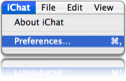 I thought that I would take a moment to explain how to use Google Talk with iChat. I really like the ease of use and simplicity of iChat, and love that it integrates so well with Google Talk. I have a lot mre friends with PCs that are using gTalk, then Mac friends that are using AIM. So here it is.
I thought that I would take a moment to explain how to use Google Talk with iChat. I really like the ease of use and simplicity of iChat, and love that it integrates so well with Google Talk. I have a lot mre friends with PCs that are using gTalk, then Mac friends that are using AIM. So here it is.
1. Open iChat and Select Preferences/
2. Add a new account by clicking on the + button in the Accounts pane.
3. From the drop down menu, click on Jabber Account.
4. In the Jabber ID field put your email address. example@gmail.com
5. Password: Your password.
5. In the server field, put talk.google.com
6. Then click add.
7. Make sure that in the server settings that talk.google.com is being used, and that all options are selected.
That is it, you are now ready to start chatting it up. If you need somebody to chat it up with, don’t hesitate to add me, at whyisjake at gmail dot com.
4K On The Timeline

Wow…. who loves HD? I do! For those of you that don’t live and breath video editing, one of the big pushes in world of film making is pushes towards High Definition. A standard TV program is encoded in a format called DV-NTSC. This means that there is roughly 720×480 pixels on the screen. When you got to HD, you can push from 480 pixels to 720, or recently 1080 lines of vertical lines of resolution. What is really cool, and the what is the budding technology of the future, is that People will soon be able to go beyond the 1080 lines of resolution, and reach 4000 lines of resolution.
A friend of mine and I have been wondering, how in the heck are we as editors (and computer nerds) going to be able to edit this high resolution video when video cards in computers only support up to 2k on the timeline. The answer comes with healthier, stronger video cards, beefy processors with lots of RAM, and now, the Redcode codec.
This new camera is going to be putting 4k on the timeline, and as such, allowing a $17,000 camera to work with a $4000 computer. Rather then having to use an $80,000 camera with a $100,000 proprietary, black-box, system.
God bless America.
PicLens

I found the coolest little plug-in for Safari called PicLens. It is similar to creating greased lightbox effect for images on specific sites like Flickr, Facebook, or Google Images. After getting a page full of photos, you can click on the bottom-left corner of one of the images, and be taken to a full screen slide show of the pictures on that page. Very cool, after your little brother posts a bunch of photos of his birthday part that he didn’t invite you too… Download it here.
iPod birthday comic on Joy of Tech
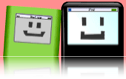 Happy Birthday iPod! We just love the Joy Of Tech comic!
Happy Birthday iPod! We just love the Joy Of Tech comic!
Make Ringtones With Your Mac and iTunes
 After seeing a story here about making ringtones for your cell phone using some built in technology on an Apple computer, I thought I would take a moment to simplify some of the process. So, here it goes.
After seeing a story here about making ringtones for your cell phone using some built in technology on an Apple computer, I thought I would take a moment to simplify some of the process. So, here it goes.
1. Find a sweet song that you like. Right now, as a devout fan of The Office I decided to go with this ringtone. (Thanks LITO!)
2. Drag and drop the song into iTunes.
3. If the song is to long for your taste, right-click Get Info and go to the Options tab. Adjust the start time and stop time to get to a length that you would like. Many phones don’t have a lot of space, and this may be an issue.
4. Press OK and then go to the preferences pane. (Command-,)
5. In the advanced pane, then the importing tab, make sure that your settings are turned to Import Using MP3 Encoder.
6. Press OK
7. Right click on the song and click Convert Selection to MP3. This will create a new file ant the length that you choose.
8. Drag this file to the desktop.
9. If you have your phone already set up for bluetooth connectivity, all you need to do is with the file clicked press (command-shift-b). This will pull up the send file box, and you pick which device to send the file too.
I hope this helps and makes it a little easier to make ringtones for your phone.If you need some help to set up your phone for bluetooth connection, I suggest that you read this article.digg story